This is an automatic translation generated by artificial intelligence. May contain errors.
When streaming Cafes con OfiLibre chats with guests via video call we are using the obs resource called vdo.ninja: it’s a technology that enables secure real-time communication between web browsers.
Everything happens inside the browser (peer to peer), so it has fairly low latency, good video quality, is very versatile, and connects directly to OBS through a browser-type source.
How to set up the vdo.ninja tool
When we enter the main page we find this screen:
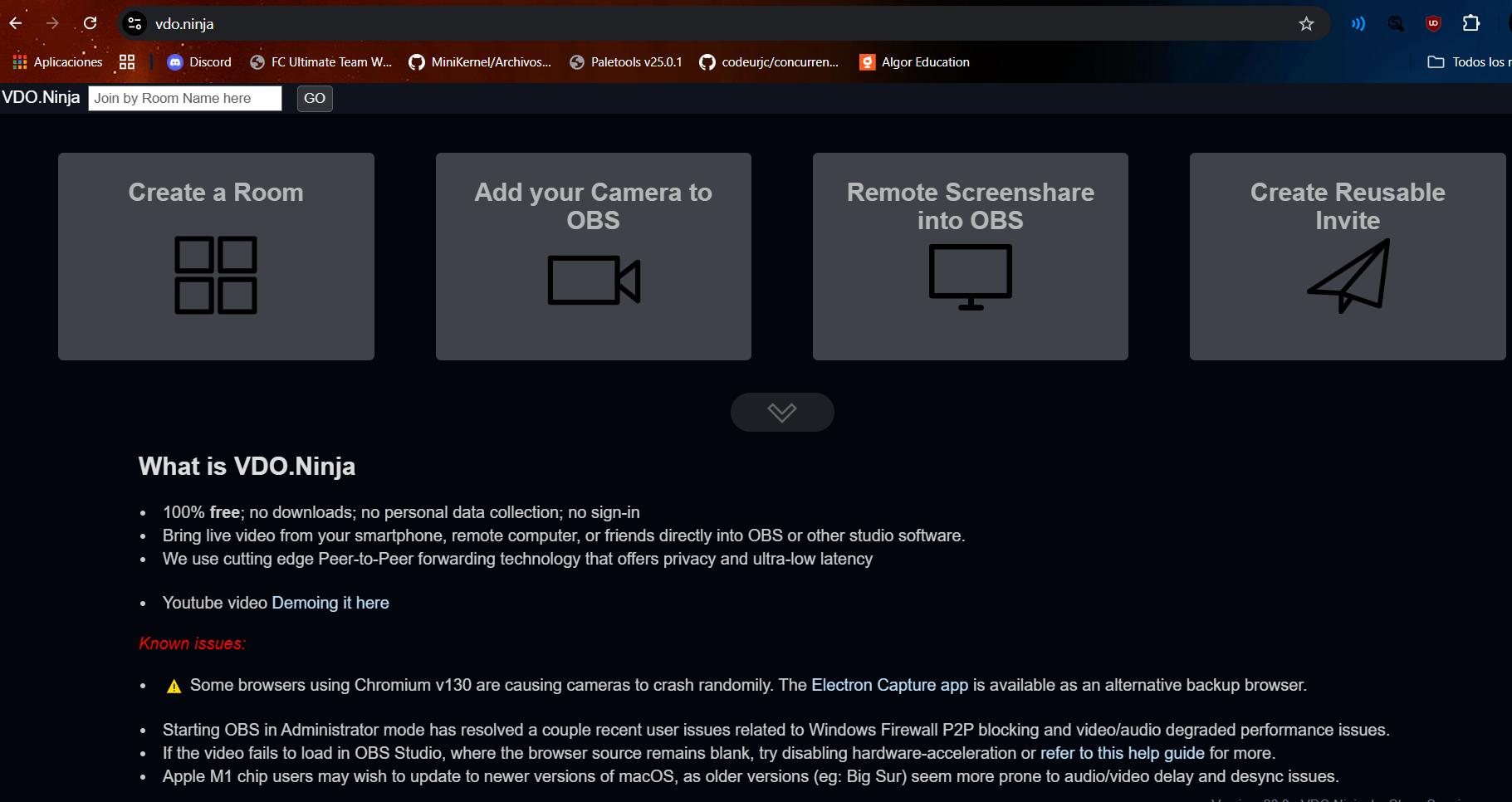
For what we want to use it for, it’s best to choose the Create a Room option. Within this option we have this:
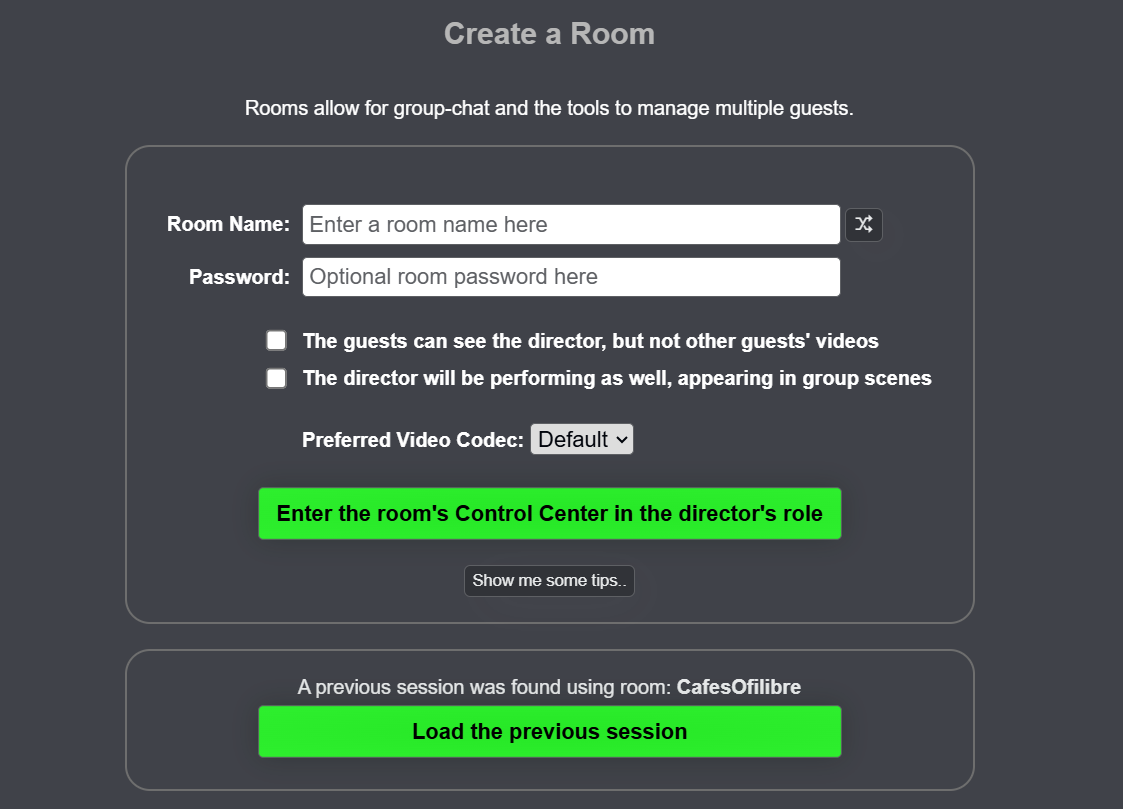
In our particular case, the CafesOfiLibre room is already created and pinned in the Google bookmarks bar in Neiser’s session on the laptop.
When we want to start again, we’ll type a name and a password (for extra security) and select the option that says “The director will be preforming as well, appearing in group scenes”, so that we also join the “call”. Finally, we’ll click on “Enter the room’s Control Center in the director’s role” so we can control everything ourselves.
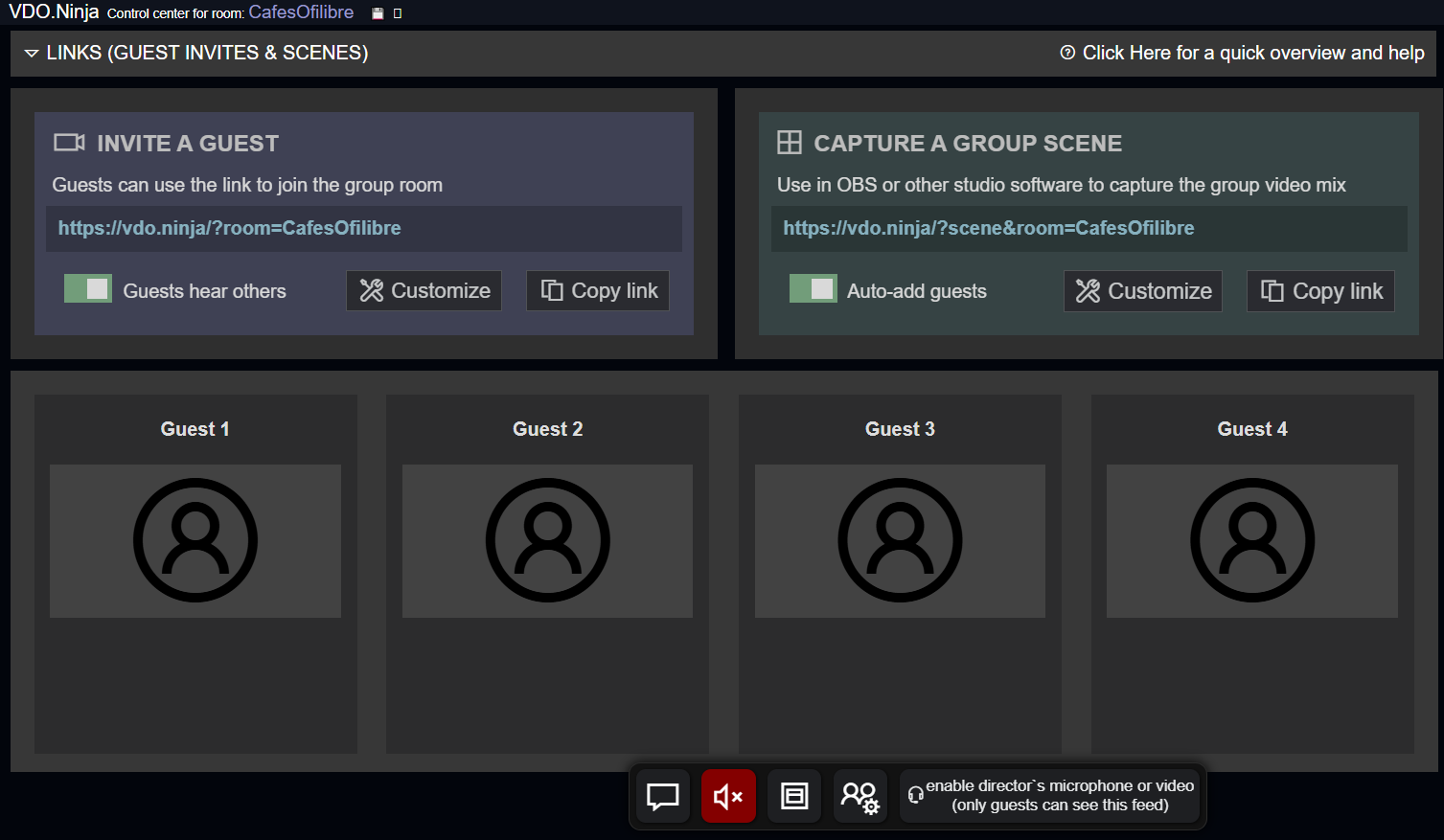
What we’ll need to share with the guest is the link on the left inside the blue box that says INVITE A GUEST. To get the video and audio into OBS we’ll need to add the link on the right inside the green box as a browser source.
What does the guest have to do?
The guest will see this and select Join Room with a Camera, then choose the microphone and camera:
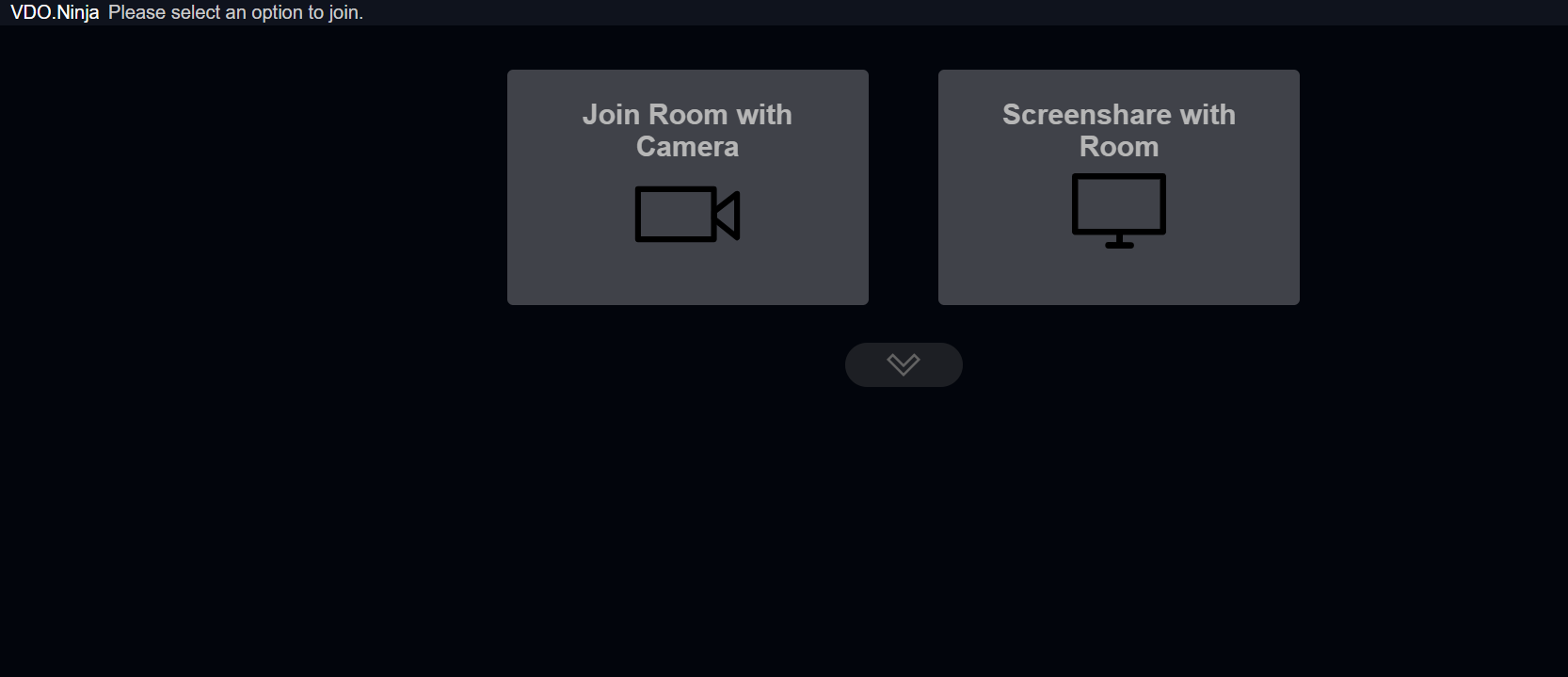
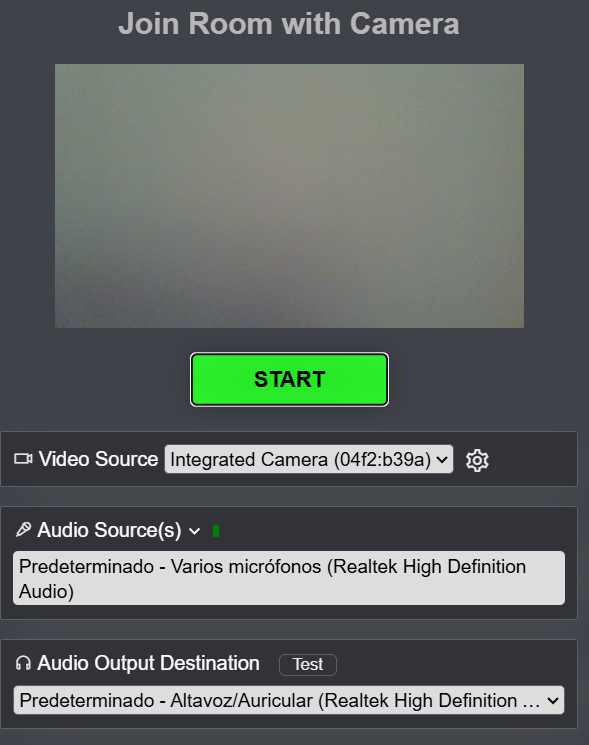
Now, as directors we’ll see this:
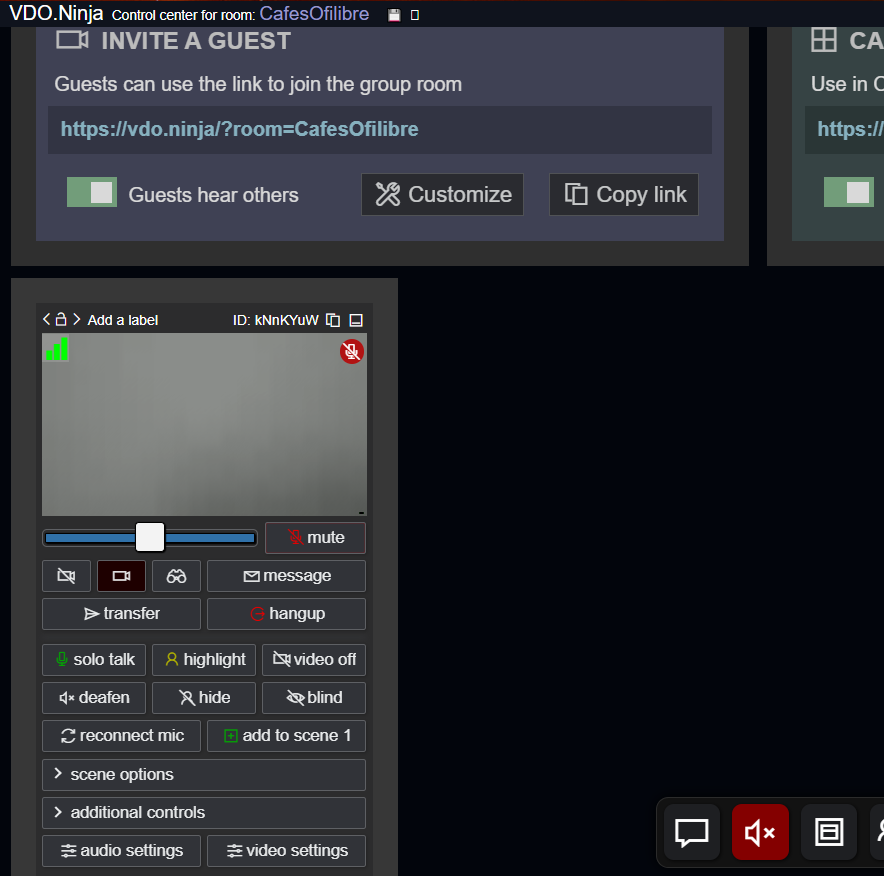
And we’ll be able to control the volume, mute, deafen the guest, and much more.
To be able to talk to the guest and record the podcast, we’ll join as participants while being the director, like this (clicking the button that says enables director’s microphone or video):
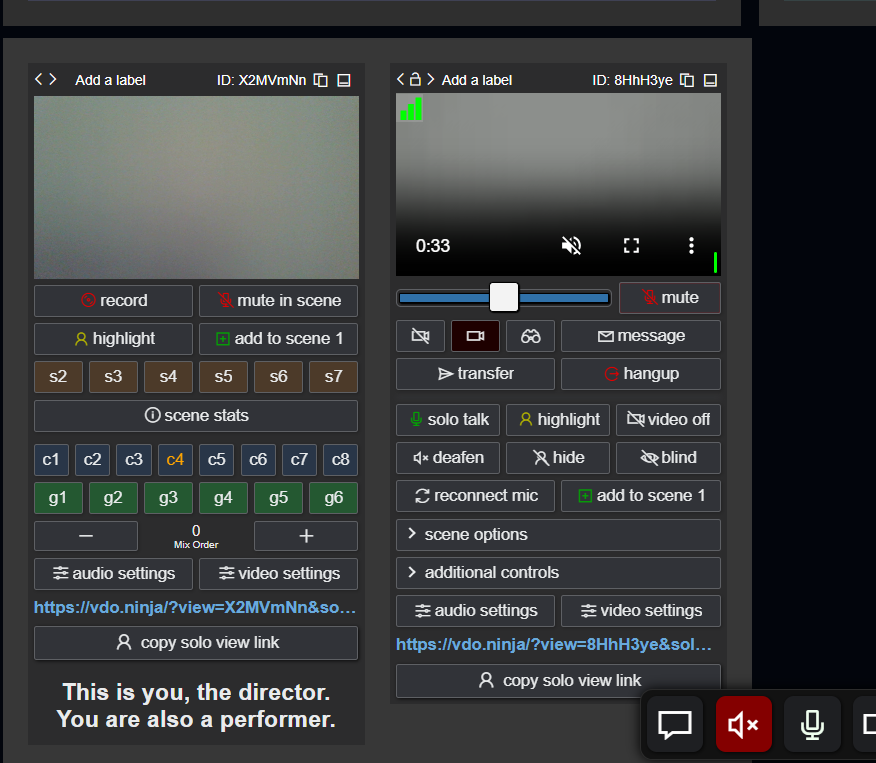

Configuration in OBS
Now that the call is set up, we need to configure how everything will look and sound in OBS:
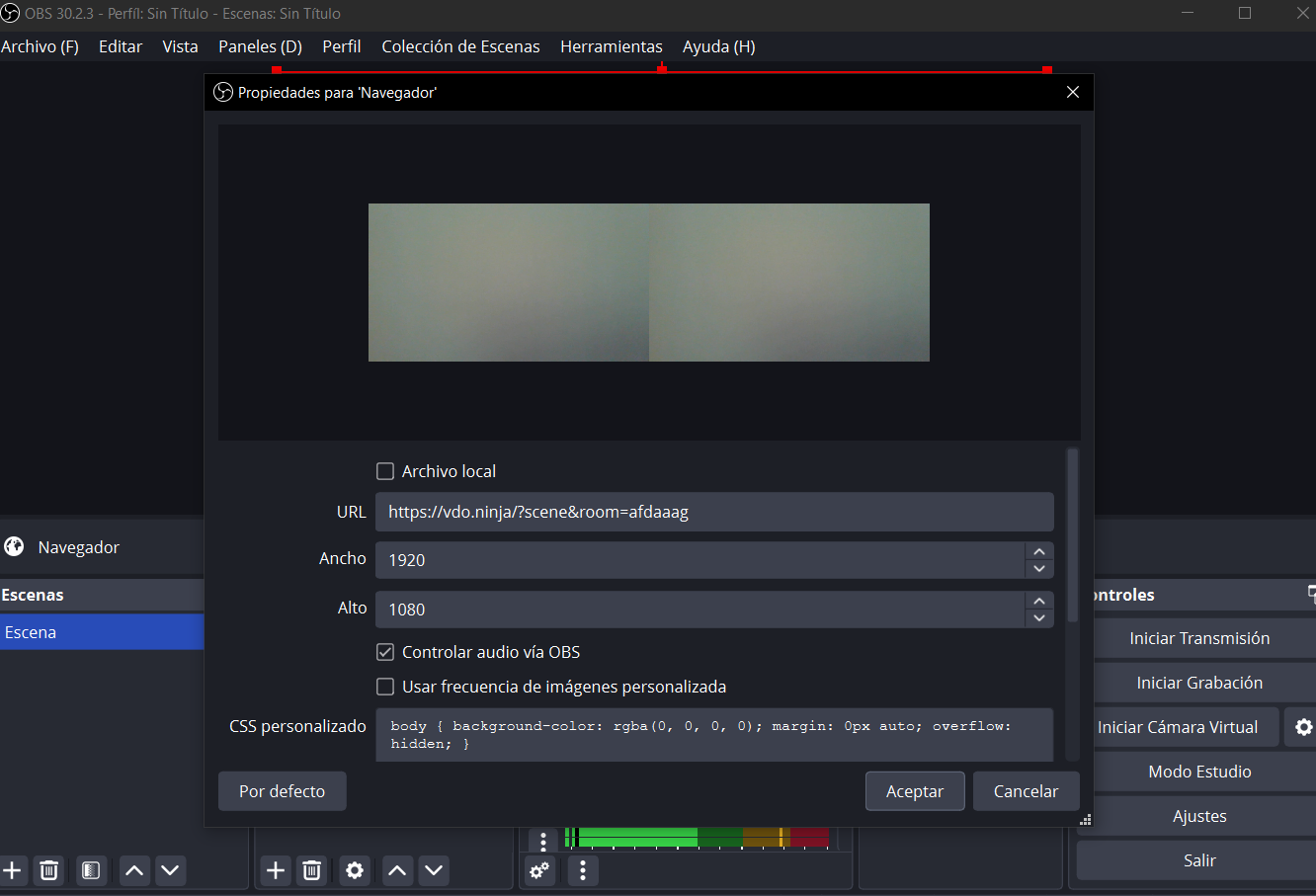
We choose the width and height and check the box that says control audio via OBS, so the call’s audio is heard—both our microphone and the guest’s microphone.